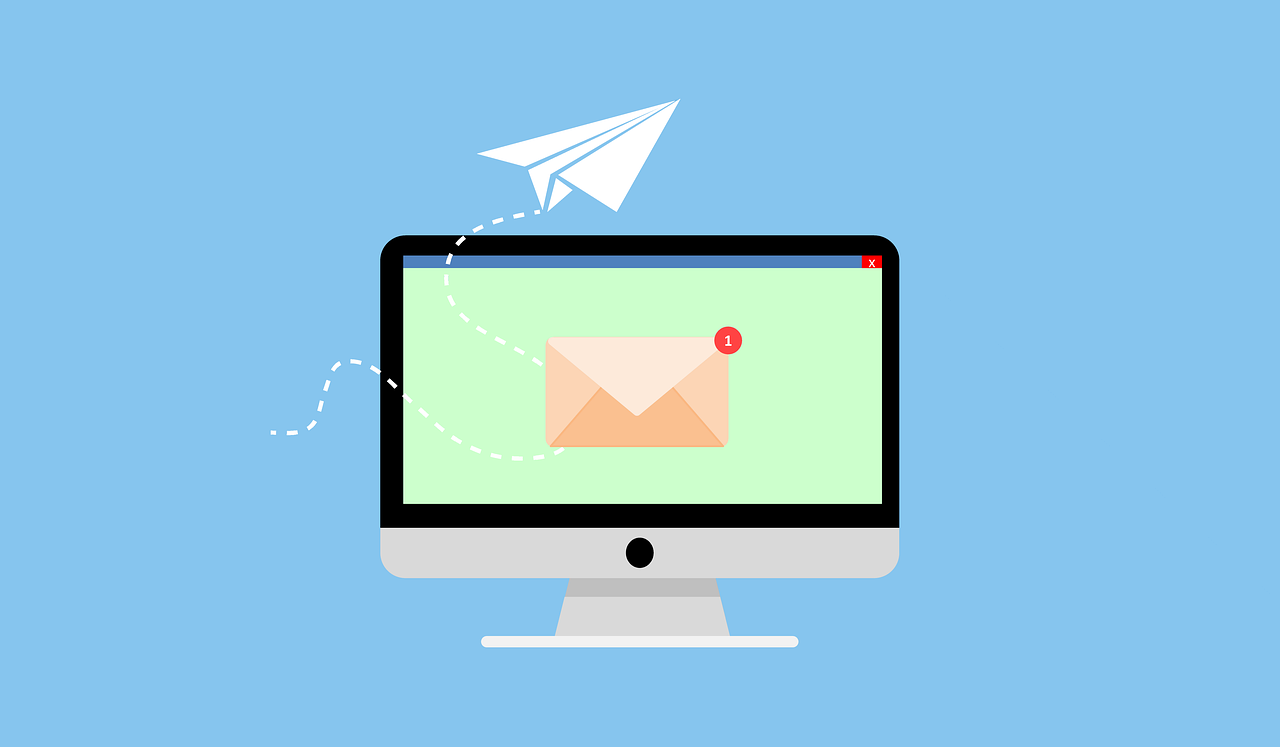Test Various Pop-Ups to See How Your Audience Responds
Whenever you hear the word pop-up, do you instantly feel annoyed? The funny thing is, as consumers, we dislike pop-ups. But as marketers, they work. Someone must appreciate them because each and every day, they help people build lists!
There are a variety of methods you can use with the pop-up approach, some less intrusive than others. So look for a method you prefer and then test it out on your site to see if it helps you increase sign-ups.
A lightbox is very popular with many marketers. It’s a code that basically dims the rest of your site while highlighting your opt in form pop-up. This is better than the old fashioned pop-ups that you used to have a hard time chasing across the site so you could click on the close “X” button.
There are other forms of pop-ups you can use, too. Take Covert Messenger PRO, for example. This is a less intrusive form of pop-up. The Covert Messenger can be made to look like a private message from Facebook, for example.
When your visitor arrives on your site, they will be there and either instantly or a few seconds in, see your pop-up in the lower right corner of your site (depending on how you time it).
The whole box is clickable, so what you’re doing here is not actually using an actual pop-up opt in form. You’re sending them to a page with an opt in form on it.
So for example, your pop-up could say something like, “Want to know how I started earning $100 a day consistently? Click here to find out!” You would link them to your squeeze page where they could see the details of the report and sign up to download it instantly.
Some people want the specific opt in pop-up form to be what appears to their visitors, and that’s fine if you’d rather go that route. The good thing about Covert Messenger Pro is that you can split test.
You can use a variety of messages on different categories or pages within your site, tailoring it to the content they’ve clicked on to see on your site. You could, in effect, tailor which squeeze page you send them to.
For example, let’s say you have a marketing blog with categories for social networking tips, writing content, and paying for advertising. You could make sure that the message that popped up for paid advertising content was specific to their needs, and point the in the direction of a squeeze page on your domain fitting for those needs.
That way, even within a broad niche, you’re able to pinpoint the needs of each individual customer and point them in the direction they need to go. Whenever they go to another area of your site, they’ll see a different pop-up … or, you might make it so that after they see one pop-up that day, they don’t see another one until next time they come.

Remind Buyers of Your Products Where They Can Opt In
Whenever someone buys your product, there’s a good chance they won’t confirm the opt in email if you’ve had it sent to them. This is especially true if they’re immediately taken to a download page.
You can’t blame them. Marketers have a reputation for invading email inboxes and spamming recipients, so they have to be careful about who they approve. So what you want to do is give your readers and buyers ample opportunities to sign up.
You want to definitely provide the link to your squeeze page within the products that they buy. For example, at the end of a PDF report, you can have something like this:
“I hope you’ve enjoyed my XYZ course! I love sharing tips and freebies with my loyal customers, so if you’d like to get notified of these gifts when they become available, just add your name and email here: (insert URL).”
They’ve just finished reading your wonderful course, so this is the perfect time to let someone (who sees value in what you offer) know where to get more – and freebies are very enticing!
You can even craft a follow-up or free bonus report to accompany this creation they just bought and offer the bonus to them as the free opt in – like an unannounced freebie.
You can do this even if you have a membership site or a video course, too – just include text inside the files that share where they can sign up for more information.
Utilize Third Party Sales Platforms
If you’re using a site like JVZoo, for example, then you want to include the list sign up information so that whenever someone buys the course, they’re immediately sent your confirmation email.
Before sites like this existed, many people missed out on capturing names and email addresses, unless they forced people to opt in against their will in an effort to retrieve their product.
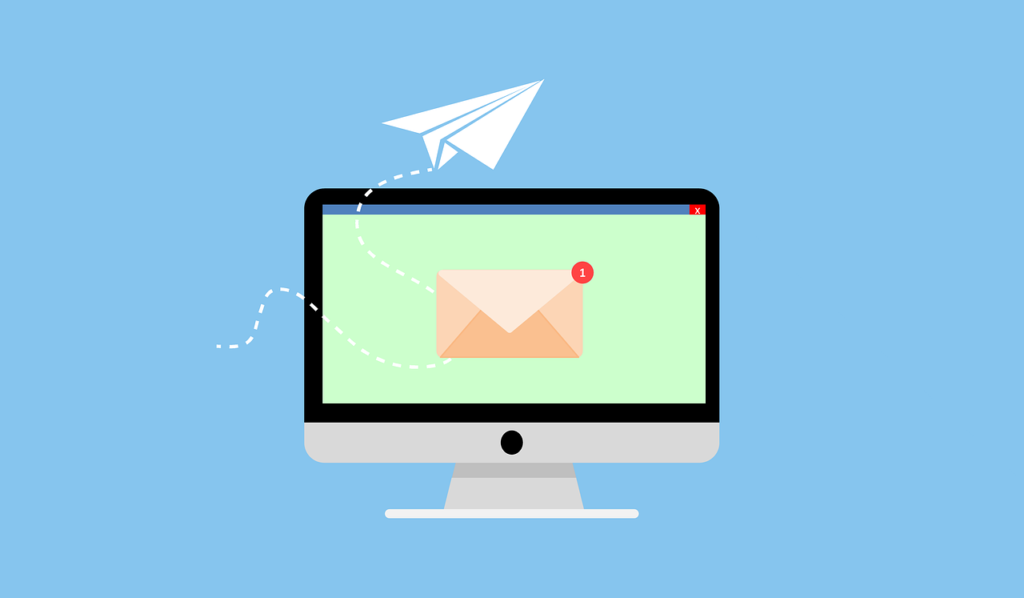
How to Create and Embed an Aweber Opt in Box
Aweber’s tools are very easy. Some people use one method, but we’ll talk about the easiest one you can choose – HTML. Don’t worry, you don’t have to know any code yourself.
Log into your Aweber account and after you create a new list, you’ll want to go to the step where it lets you create a sign up form. The process is divided into three main steps: Design, Settings, and Publish.
In design, you’re going to choose which fields you want (typically, no more than name and email address) and you will then try to select a opt in style that matches your blog or website.
You can drag the box to be the width you want it to be and add any other elements (or subtract them) that you want – such as a counter or privacy policy. You can also add an additional text box and edit the text in the existing boxes.
Once you save and go to the next step, you’ll give the form a name, choose whether you want Facebook integration, and save it before going to the final step.
This is where you grab your code. It will ask whether you’ll install it or you’ll have someone else do it. Choose to do it yourself and then select the HTML option. Copy the code that appears and get ready to place that on your domain.
Log into your blog or website where your opt in box will go. We’ll use the blog sidebar as our example in this scenario. Once inside your dashboard, click on Appearance and then Widgets.
All you have to do from here is drag a Text widget over to the sidebar, remembering to strategically place it as close to the top of the sidebar as possible.
Open the widget and paste your opt in code in it. Save and close the widget and go check to see if your opt in form is working. Go through the sign up process to see if everything’s working the way it should.
Giving your prospects ample opportunity to sign up to your list is not harassment or spamming. It’s a genuine courtesy if you plan on providing true value to those people.